... Because the default voices are awful.
Still want text read to you by something resembling a human voice?
It's easier to switch to the latest in text-to-speech (TTS) technology than you think.
The following tips should point you in the right direction. They are not very detailed, so leave any questions/problems in the comments.
PC/Browser
First, set up a Google Cloud project and enable the Text-To-Speech API. Google's guide steps you all the way through to testing.
Yes, you must enable billing, but don't worry. It won't cost an arm and a leg. You get 1-4 million free characters every month.
Go to the 'Credentials' menu of your project. Tip: type 'Credentials' in the top search bar if you're having trouble navigating the menus.
Click 'Create Credentials', and generate an API key. Show the key and note it down somewhere.
Next, using your browser's add-ons/extensions menu, find and install Read Aloud, an add-on that you can configure to use premium voices.
In the Read Aloud options, choose 'Enable Custom Voices' in the Voice dropdown, paste the API Key into the Google Wavenet field, then click 'Save'.
Read Aloud's list of voices will update to make additional Google voices selectable.
On a budget? Costs are tracked per API. If you search for 'Cloud Text-to-Speech', click 'Manage', then 'Cost' you'll be able to see how much you have accrued over the quota (which I am yet to exceed).
Android
Install Reading Mode by Google. You will then be guided through setting up Accessibility Mode for your device. Only Google 'Standard' voices are available. They are passable, but free.
Note: Samsung devices require you to set up a Samsung account before granting access to Accessibility Mode.
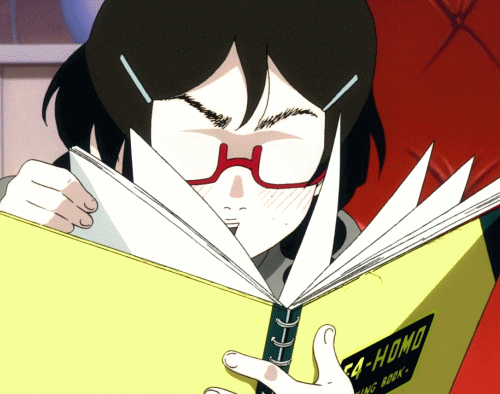
Comments
Post a Comment