Fix. No tweaks required.
YouTube videos would start OK then start stuttering after about a minute, with CPU in Task Manager spiking to 100%.
What I didn't realise is that how you play videos affects resource intensity.
Normal mode - Med CPU/GPU
This is the default YouTube mode.Using Firefox's 'about:processes' we see CPU/GPU on my PC running at 30%/35%.
Picture-in-Picture - High CPU/Low GPU
Fullscreen CPU/GPU: 22%/16%
Thoughts
Streaming video in Normal or Picture-in-Picture, my preferred modes, made it easier for my system to become overloaded and for playback to start stuttering.
Why does this happen?
Windows 10 uses the GPU for windowing. And while this spreads the load across CPU/GPU, windowed video remains challenging for an old PC like mine, especially when running multi-monitors. Fullscreen removes the need to window on one display.
Fullscreen also seems to reduce video stuttering in other scenarios, e.g. other browsers, other streaming sites, VLC, etc.
As promised, my fix requires no tweaks, but potentially more difficult behaviour change.
My system: Windows 10 64bit, Intel Celeron 3855U 1.6GHz, Firefox 124.
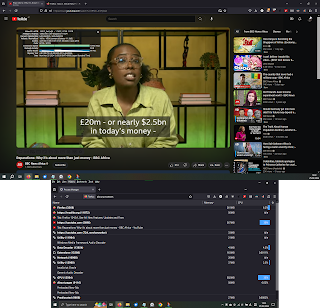
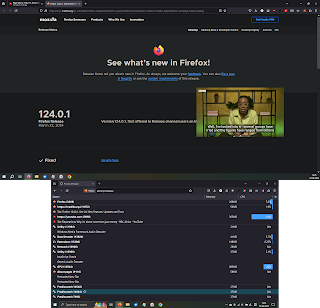

Comments
Post a Comment